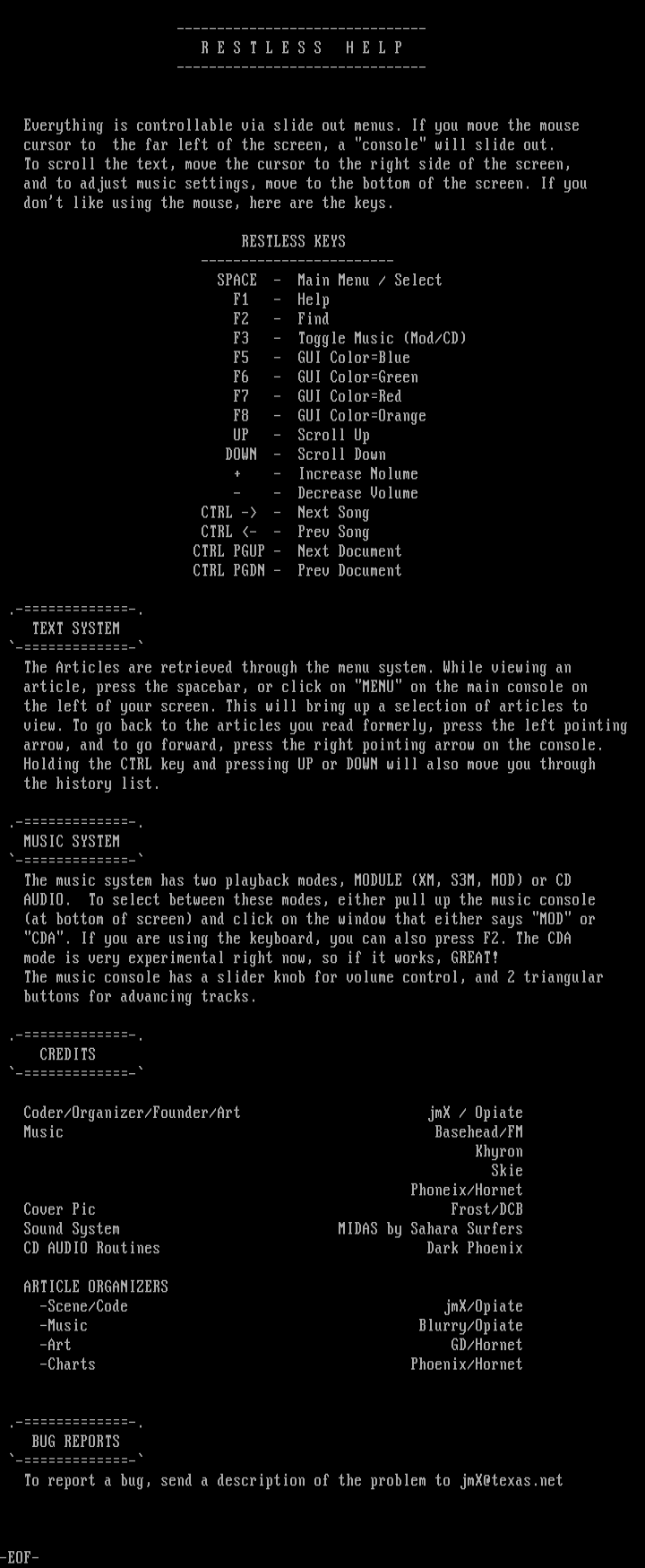
this image contains text
R E S T L E S S H E L P
Everything is controllable via slide out menus. If you move the mouse
cursor to the far left of the screen, a console will slide out.
To scroll the text, move the cursor to the right side of the screen,
and to adjust music settings, move to the bottom of the screen. If you
dont like using the mouse, here are the keys.
RESTLESS KEYS
SPACE - Main Menu / Select
F1 - Help
F2 - Find
F3 - Toggle Music Mod/CD
F5 - GUI ColorBlue
F6 - GUI ColorGreen
F7 - GUI ColorRed
F8 - GUI ColorOrange
UP - Scroll Up
DOWN - Scroll Down
+ - Increase Nolume
- - Decrease Volume
CTRL - - Next Song
CTRL - - Prev Song
CTRL PGUP - Next Document
CTRL PGDN - Prev Document
TEXT SYSTEM
The Articles are retrieved through the menu system. While viewing an
article, press the spacebar, or click on MENU on the main console on
the left of your screen. This will bring up a selection of articles to
view. To go back to the articles you read formerly, press the left pointing
arrow, and to go forward, press the right pointing arrow on the console.
Holding the CTRL key and pressing UP or DOWN will also move you through
the history list.
MUSIC SYSTEM
The music system has two playback modes, MODULE XM, S3M, MOD or CD
AUDIO. To select between these modes, either pull up the music console
at bottom of screen and click on the window that either says MOD or
CDA. If you are using the keyboard, you can also press F2. The CDA
mode is very experimental right now, so if it works, GREAT!
The music console has a slider knob for volume control, and 2 triangular
buttons for advancing tracks.
CREDITS
Coder/Organizer/Founder/Art jmX / Opiate
Music Basehead/FM
Khyron
Skie
Phoneix/Hornet
Cover Pic Frost/DCB
Sound System MIDAS by Sahara Surfers
CD AUDIO Routines Dark Phoenix
ARTICLE ORGANIZERS
-Scene/Code jmX/Opiate
-Music Blurry/Opiate
-Art GD/Hornet
-Charts Phoenix/Hornet
BUG REPORTS
To report a bug, send a description of the problem to jmX@texas.net
-EOF-
Everything is controllable via slide out menus. If you move the mouse
cursor to the far left of the screen, a console will slide out.
To scroll the text, move the cursor to the right side of the screen,
and to adjust music settings, move to the bottom of the screen. If you
dont like using the mouse, here are the keys.
RESTLESS KEYS
SPACE - Main Menu / Select
F1 - Help
F2 - Find
F3 - Toggle Music Mod/CD
F5 - GUI ColorBlue
F6 - GUI ColorGreen
F7 - GUI ColorRed
F8 - GUI ColorOrange
UP - Scroll Up
DOWN - Scroll Down
+ - Increase Nolume
- - Decrease Volume
CTRL - - Next Song
CTRL - - Prev Song
CTRL PGUP - Next Document
CTRL PGDN - Prev Document
TEXT SYSTEM
The Articles are retrieved through the menu system. While viewing an
article, press the spacebar, or click on MENU on the main console on
the left of your screen. This will bring up a selection of articles to
view. To go back to the articles you read formerly, press the left pointing
arrow, and to go forward, press the right pointing arrow on the console.
Holding the CTRL key and pressing UP or DOWN will also move you through
the history list.
MUSIC SYSTEM
The music system has two playback modes, MODULE XM, S3M, MOD or CD
AUDIO. To select between these modes, either pull up the music console
at bottom of screen and click on the window that either says MOD or
CDA. If you are using the keyboard, you can also press F2. The CDA
mode is very experimental right now, so if it works, GREAT!
The music console has a slider knob for volume control, and 2 triangular
buttons for advancing tracks.
CREDITS
Coder/Organizer/Founder/Art jmX / Opiate
Music Basehead/FM
Khyron
Skie
Phoneix/Hornet
Cover Pic Frost/DCB
Sound System MIDAS by Sahara Surfers
CD AUDIO Routines Dark Phoenix
ARTICLE ORGANIZERS
-Scene/Code jmX/Opiate
-Music Blurry/Opiate
-Art GD/Hornet
-Charts Phoenix/Hornet
BUG REPORTS
To report a bug, send a description of the problem to jmX@texas.net
-EOF-
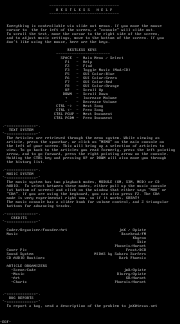
log in to add a comment.