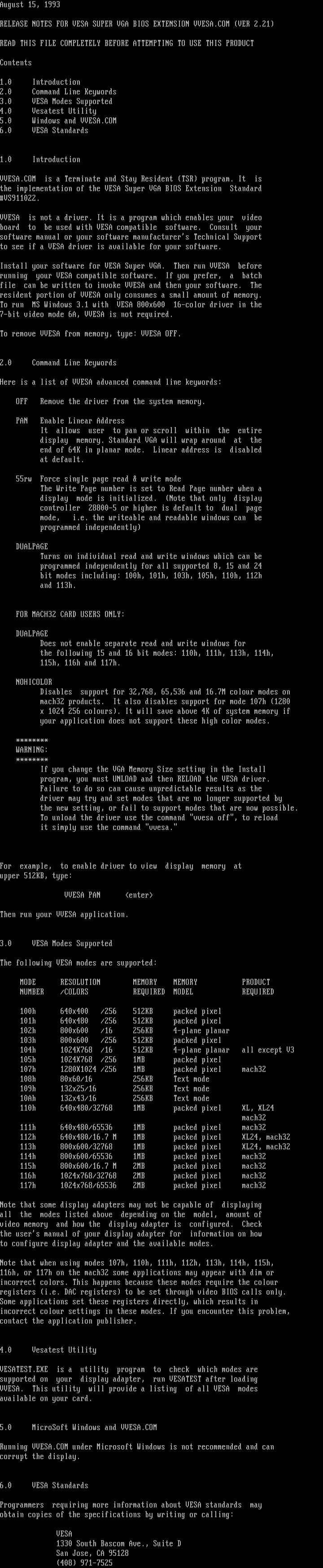
this image contains text
August 15, 1993
RELEASE NOTES FOR VESA SUPER VGA BIOS EXTENSION VVESA.COM VER 2.21
READ THIS FILE COMPLETELY BEFORE ATTEMPTING TO USE THIS PRODUCT
Contents
1.0 Introduction
2.0 Command Line Keywords
3.0 VESA Modes Supported
4.0 Vesatest Utility
5.0 Windows and VVESA.COM
6.0 VESA Standards
1.0 Introduction
VVESA.COM is a Terminate and Stay Resident TSR program. It is
the implementation of the VESA Super VGA BIOS Extension Standard
VS911022.
VVESA is not a driver. It is a program which enables your video
board to be used with VESA compatible software. Consult your
software manual or your software manufacturers Technical Support
to see if a VESA driver is available for your software.
Install your software for VESA Super VGA. Then run VVESA before
running your VESA compatible software. If you prefer, a batch
file can be written to invoke VVESA and then your software. The
resident portion of VVESA only consumes a small amount of memory.
To run MS Windows 3.1 with VESA 800x600 16-color driver in the
7-bit video mode 6A, VVESA is not required.
To remove VVESA from memory, type: VVESA OFF.
2.0 Command Line Keywords
Here is a list of VVESA advanced command line keywords:
OFF Remove the driver from the system memory.
PAN Enable Linear Address
It allows user to pan or scroll within the entire
display memory. Standard VGA will wrap around at the
end of 64K in planar mode. Linear address is disabled
at default.
55rw Force single page read write mode
The Write Page number is set to Read Page number when a
display mode is initialized. Note that only display
controller 28800-5 or higher is default to dual page
mode, i.e. the writeable and readable windows can be
programmed independently
DUALPAGE
Turns on individual read and write windows which can be
programmed independently for all supported 8, 15 and 24
bit modes including: 100h, 101h, 103h, 105h, 110h, 112h
and 113h.
FOR MACH32 CARD USERS ONLY:
DUALPAGE
Does not enable separate read and write windows for
the following 15 and 16 bit modes: 110h, 111h, 113h, 114h,
115h, 116h and 117h.
NOHICOLOR
Disables support for 32,768, 65,536 and 16.7M colour modes on
mach32 products. It also disables support for mode 107h 1280
x 1024 256 colours. It will save above 4K of system memory if
your application does not support these high color modes.
WARNING:
If you change the VGA Memory Size setting in the Install
program, you must UNLOAD and then RELOAD the VESA driver.
Failure to do so can cause unpredictable results as the
driver may try and set modes that are no longer supported by
the new setting, or fail to support modes that are now possible.
To unload the driver use the command vvesa off, to reload
it simply use the command vvesa.
For example, to enable driver to view display memory at
upper 512KB, type:
VVESA PAN enter
Then run your VVESA application.
3.0 VESA Modes Supported
The following VESA modes are supported:
MODE RESOLUTION MEMORY MEMORY PRODUCT
NUMBER /COLORS REQUIRED MODEL REQUIRED
100h 640x400 /256 512KB packed pixel
101h 640x480 /256 512KB packed pixel
102h 800x600 /16 256KB 4-plane planar
103h 800x600 /256 512KB packed pixel
104h 1024X768 /16 512KB 4-plane planar all except V3
105h 1024X768 /256 1MB packed pixel
107h 1280X1024 /256 1MB packed pixel mach32
108h 80x60/16 256KB Text mode
109h 132x25/16 256KB Text mode
10Ah 132x43/16 256KB Text mode
110h 640x480/32768 1MB packed pixel XL, XL24
mach32
111h 640x480/65536 1MB packed pixel mach32
112h 640x480/16.7 M 1MB packed pixel XL24, mach32
113h 800x600/32768 1MB packed pixel XL24, mach32
114h 800x600/65536 1MB packed pixel mach32
115h 800x600/16.7 M 2MB packed pixel mach32
116h 1024x768/32768 2MB packed pixel mach32
117h 1024x768/65536 2MB packed pixel mach32
Note that some display adapters may not be capable of displaying
all the modes listed above depending on the model, amount of
video memory and how the display adapter is configured. Check
the users manual of your display adapter for information on how
to configure display adapter and the available modes.
Note that when using modes 107h, 110h, 111h, 112h, 113h, 114h, 115h,
116h, or 117h on the mach32 some applications may appear with dim or
incorrect colors. This happens because these modes require the colour
registers i.e. DAC registers to be set through video BIOS calls only.
Some applications set these registers directly, which results in
incorrect colour settings in these modes. If you encounter this problem,
contact the application publisher.
4.0 Vesatest Utility
VESATEST.EXE is a utility program to check which modes are
supported on your display adapter, run VESATEST after loading
VVESA. This utility will provide a listing of all VESA modes
available on your card.
5.0 MicroSoft Windows and VVESA.COM
Running VVESA.COM under Microsoft Windows is not recommended and can
corrupt the display.
6.0 VESA Standards
Programmers requiring more information about VESA standards may
obtain copies of the specifications by writing or calling:
VESA
1330 South Bascom Ave., Suite D
San Jose, CA 95128
408 971-7525
RELEASE NOTES FOR VESA SUPER VGA BIOS EXTENSION VVESA.COM VER 2.21
READ THIS FILE COMPLETELY BEFORE ATTEMPTING TO USE THIS PRODUCT
Contents
1.0 Introduction
2.0 Command Line Keywords
3.0 VESA Modes Supported
4.0 Vesatest Utility
5.0 Windows and VVESA.COM
6.0 VESA Standards
1.0 Introduction
VVESA.COM is a Terminate and Stay Resident TSR program. It is
the implementation of the VESA Super VGA BIOS Extension Standard
VS911022.
VVESA is not a driver. It is a program which enables your video
board to be used with VESA compatible software. Consult your
software manual or your software manufacturers Technical Support
to see if a VESA driver is available for your software.
Install your software for VESA Super VGA. Then run VVESA before
running your VESA compatible software. If you prefer, a batch
file can be written to invoke VVESA and then your software. The
resident portion of VVESA only consumes a small amount of memory.
To run MS Windows 3.1 with VESA 800x600 16-color driver in the
7-bit video mode 6A, VVESA is not required.
To remove VVESA from memory, type: VVESA OFF.
2.0 Command Line Keywords
Here is a list of VVESA advanced command line keywords:
OFF Remove the driver from the system memory.
PAN Enable Linear Address
It allows user to pan or scroll within the entire
display memory. Standard VGA will wrap around at the
end of 64K in planar mode. Linear address is disabled
at default.
55rw Force single page read write mode
The Write Page number is set to Read Page number when a
display mode is initialized. Note that only display
controller 28800-5 or higher is default to dual page
mode, i.e. the writeable and readable windows can be
programmed independently
DUALPAGE
Turns on individual read and write windows which can be
programmed independently for all supported 8, 15 and 24
bit modes including: 100h, 101h, 103h, 105h, 110h, 112h
and 113h.
FOR MACH32 CARD USERS ONLY:
DUALPAGE
Does not enable separate read and write windows for
the following 15 and 16 bit modes: 110h, 111h, 113h, 114h,
115h, 116h and 117h.
NOHICOLOR
Disables support for 32,768, 65,536 and 16.7M colour modes on
mach32 products. It also disables support for mode 107h 1280
x 1024 256 colours. It will save above 4K of system memory if
your application does not support these high color modes.
WARNING:
If you change the VGA Memory Size setting in the Install
program, you must UNLOAD and then RELOAD the VESA driver.
Failure to do so can cause unpredictable results as the
driver may try and set modes that are no longer supported by
the new setting, or fail to support modes that are now possible.
To unload the driver use the command vvesa off, to reload
it simply use the command vvesa.
For example, to enable driver to view display memory at
upper 512KB, type:
VVESA PAN enter
Then run your VVESA application.
3.0 VESA Modes Supported
The following VESA modes are supported:
MODE RESOLUTION MEMORY MEMORY PRODUCT
NUMBER /COLORS REQUIRED MODEL REQUIRED
100h 640x400 /256 512KB packed pixel
101h 640x480 /256 512KB packed pixel
102h 800x600 /16 256KB 4-plane planar
103h 800x600 /256 512KB packed pixel
104h 1024X768 /16 512KB 4-plane planar all except V3
105h 1024X768 /256 1MB packed pixel
107h 1280X1024 /256 1MB packed pixel mach32
108h 80x60/16 256KB Text mode
109h 132x25/16 256KB Text mode
10Ah 132x43/16 256KB Text mode
110h 640x480/32768 1MB packed pixel XL, XL24
mach32
111h 640x480/65536 1MB packed pixel mach32
112h 640x480/16.7 M 1MB packed pixel XL24, mach32
113h 800x600/32768 1MB packed pixel XL24, mach32
114h 800x600/65536 1MB packed pixel mach32
115h 800x600/16.7 M 2MB packed pixel mach32
116h 1024x768/32768 2MB packed pixel mach32
117h 1024x768/65536 2MB packed pixel mach32
Note that some display adapters may not be capable of displaying
all the modes listed above depending on the model, amount of
video memory and how the display adapter is configured. Check
the users manual of your display adapter for information on how
to configure display adapter and the available modes.
Note that when using modes 107h, 110h, 111h, 112h, 113h, 114h, 115h,
116h, or 117h on the mach32 some applications may appear with dim or
incorrect colors. This happens because these modes require the colour
registers i.e. DAC registers to be set through video BIOS calls only.
Some applications set these registers directly, which results in
incorrect colour settings in these modes. If you encounter this problem,
contact the application publisher.
4.0 Vesatest Utility
VESATEST.EXE is a utility program to check which modes are
supported on your display adapter, run VESATEST after loading
VVESA. This utility will provide a listing of all VESA modes
available on your card.
5.0 MicroSoft Windows and VVESA.COM
Running VVESA.COM under Microsoft Windows is not recommended and can
corrupt the display.
6.0 VESA Standards
Programmers requiring more information about VESA standards may
obtain copies of the specifications by writing or calling:
VESA
1330 South Bascom Ave., Suite D
San Jose, CA 95128
408 971-7525
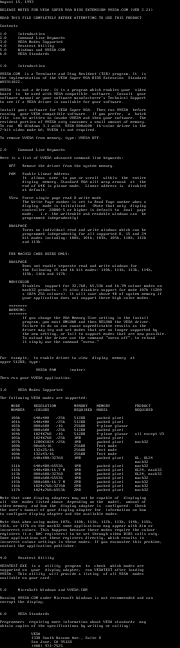
log in to add a comment.